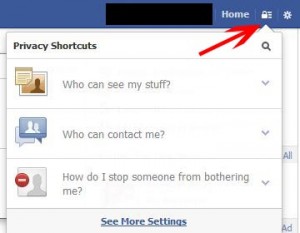 The more Facebook knows about you, the more valuable it becomes. Here are eight simple steps you can take to protect yourself and your family. Like most social media sites, Facebook has several simple settings most of us are aware of, but at the same time, it offers many other layers of complexity that can be used to further protect yourself and your family.
The more Facebook knows about you, the more valuable it becomes. Here are eight simple steps you can take to protect yourself and your family. Like most social media sites, Facebook has several simple settings most of us are aware of, but at the same time, it offers many other layers of complexity that can be used to further protect yourself and your family.
1) Use the “Blocking” section: Under settings, you will find there is an entire section dedicated to blocking who can access your information. You can use these settings to block a few friends from seeing certain posts or simply block everyone. You can also use these settings to block apps and event invites by users or completely block specific apps.
2) Follow agency rules: Chances are good that your agency has rules in place concerning the use of social media websites. Typically, these rules cover things like posting images that can be used to identify your agency, doing so may compromise your safety and that of fellow officers. Simple rule, if a post can be used to identify you, your fellow officers, your family, or your agency, don’t post it!
3) Graph Search: Recently, Facebook introduced a new feature called “Graph Search” that makes it much easier for you to find certain people, things, or places by simply describing them in a sentence. So someone could type in “police officers who live in (your city)” and pull up a long list of profiles for every police officer in the city, along with information about and pictures of their families. Most profiles contain a wealth of personal information as the average person tends to post a lot of information about their families. Be sure not to include the fact you are a law enforcement officer anywhere in your profile.
4) Disable facial recognition tagging: Facebook happily provides facial recognition software that continues to get more powerful. The setting to disable this is tricky to find, the path to find it is, Path: Upper right pull-down menu / Settings / Timeline and Tagging / How can I manage tags… / Who sees tag suggestions when photos… / be sure to choose Select No One.
5) Block others from seeing friends or pages you like: No one needs to be able to see your friends’ posts or the pages you have liked. In the upper right-hand corner of your timeline, there is a “carrot” that brings up a drop-down menu. Here you should select “Friends” then “Edit Privacy” and then make your selections for your Friend’s List, Following, and Followers. For you photographs, you go to “Photos” then “Albums”. If your photo album has a “gear” icon under it, you will not be able to hide it. However, if it has an icon of two people under it, click on the people and then select your preferred audience.
The most important thing you can do to protect yourself and your family is to be extremely careful what everyone posts on their social media accounts. Blocking what others see has its advantages, but your safety and security lie solely in your hands.
